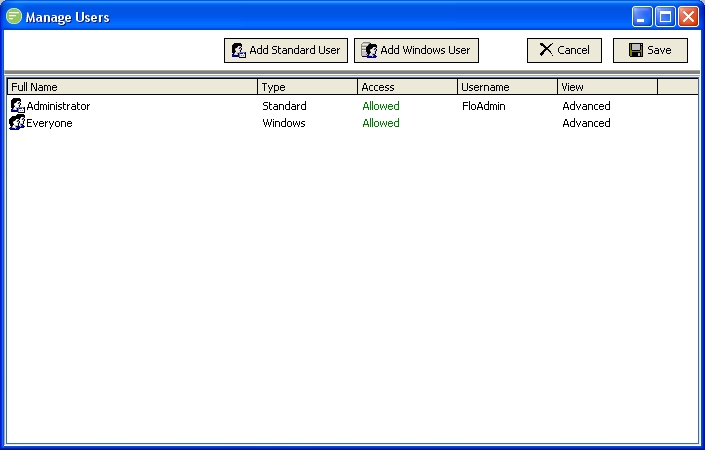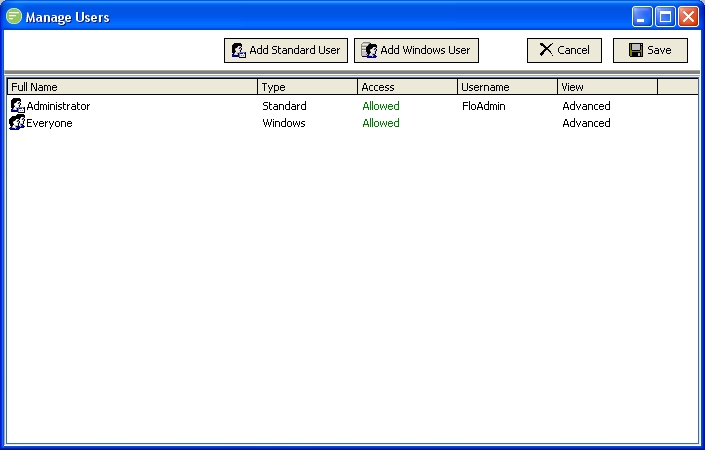A Windows user is one that is linked from your Microsoft Windows network. This can be either a local user or domain user account. You manage the details of the Windows user account through the Microsoft Windows User Account Management screens. From within Flow you can control only whether that user has access or not.
Windows users can be either specific user accounts or account groups. By selecting an account group any windows user that is part of that group will have access.
- Click the
Add Windows User button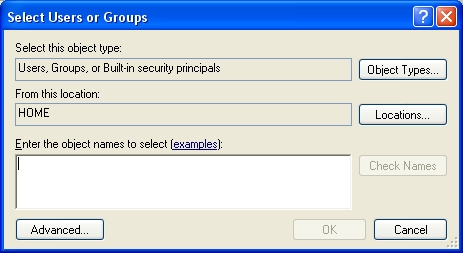
- This displays a standard Windows dialog for selecting user accounts. Click the
Locations button to select the location that you want to search for the user account - this defaults to your current computer (local user), change this to your domain controller to select a domain user.
- Type a name into the list box, or click the
Advanced button to search the list of users on the selected Location.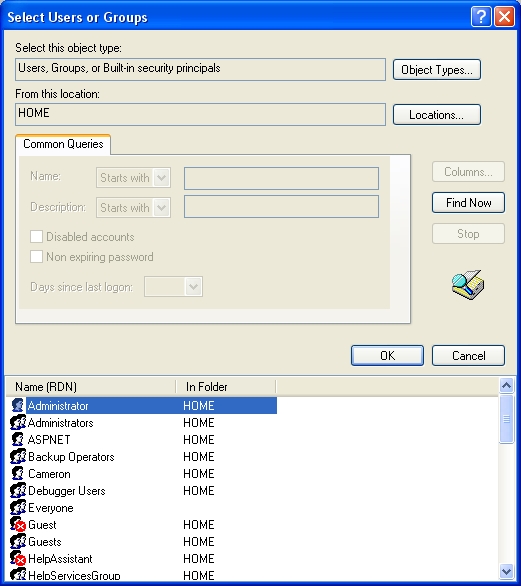
- In the Advanced dialog click the
Find Now button to display the list of users then select the desired user account and click OK. The user account will now display in the list box.
- Click
OK to accept the selected user accounts.
- The user details are now displayed in the
Manage Users windows. Select whether the user is allowed access or not, and whether they are using the Simple or Advanced view.